K9 - Statistics tab
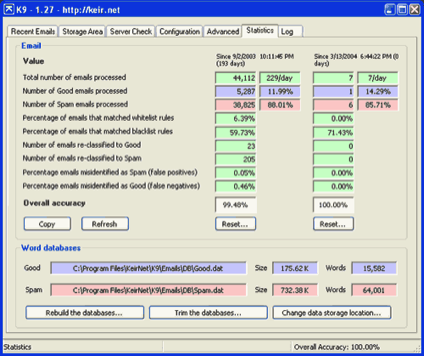
K9 performs all of its email scoring based on the two word database files found in the Emails\DB directory. These databases are updated whenever an email is re-classified or whenever an email passes through the Proxy. They are the brains of the system. This section shows some of the statistics involved in these databases together with other useful information about how many emails have flowed through the program and of what type.
K9 keeps two sets of statistics, either of which can be reset to zero at any point in time. The first set of statistics is usually associated with statistics for the entire lifetime of the program since you first started using it, but it can be reset if required. The second list of statistics could be used for example to keep track of things over a period of a week and reset every weekend.
Clicking the Rebuild the databases... button will rebuild the word database files mentioned above based solely on the messages stored in the Good and Spam lists. If you have re-classified lots of emails you will lose this extra classification information. It is not quite as drastic as telling K9 to start afresh since it does have quite a bit of information at hand depending on how many emails you have stored in the Good and Spam lists (the more the better) but it is advisable to only click this button if you are willing to forgo the extra accuracy you taught K9 by manually re-classifying emails and pay the price of having to retrain it to a certain extent.
Clicking the Trim the databases... button will provide you with the ability to remove words that are seldom used or unique from the word databases. Over time as K9 processes more emails it is inevitable that some words will make their way into the databases, especially the Spam database, that are totally unique and may never be encountered again. Spammers love to sprinkle their email with random junk or nonsense words in an effort to bypass filters and even though K9 contains automatic countermeasures against such actions some words inevitably make their way through.
Clicking this button will present a further dialog window where you can choose words to remove by specifying a word count. K9 will remove all words that have a count less than or equal to this value. The default value is 1 and this is the recommended number to use.
Removing words from the databases will quite often dramatically cut down the size of your databases and in turn improve performance and reduce K9's memory usage. It does have the adverse side-effect of slightly reducing the accuracy of the program. In practice however, this impact is negligible.
Don't be tempted to use the Trim function too often. It is really only intended to be used every few weeks or if you notice your word database sizes are growing too large.
Clicking the Change data storage location... button provides you with the means to move your existing K9 data to an alternative location. You may for example choose to store the data on a separate drive to make backups easier.
After clicking the button K9 will ask for confirmation that you want to move the data. If you click Yes another window will appear where you can browse and choose the new folder location. Once this is selected K9 will move the data to its new location and thereafter will continue to store its information there.
K9 keeps two sets of statistics, either of which can be reset to zero at any point in time. The first set of statistics is usually associated with statistics for the entire lifetime of the program since you first started using it, but it can be reset if required. The second list of statistics could be used for example to keep track of things over a period of a week and reset every weekend.
Clicking the Rebuild the databases... button will rebuild the word database files mentioned above based solely on the messages stored in the Good and Spam lists. If you have re-classified lots of emails you will lose this extra classification information. It is not quite as drastic as telling K9 to start afresh since it does have quite a bit of information at hand depending on how many emails you have stored in the Good and Spam lists (the more the better) but it is advisable to only click this button if you are willing to forgo the extra accuracy you taught K9 by manually re-classifying emails and pay the price of having to retrain it to a certain extent.
Clicking the Trim the databases... button will provide you with the ability to remove words that are seldom used or unique from the word databases. Over time as K9 processes more emails it is inevitable that some words will make their way into the databases, especially the Spam database, that are totally unique and may never be encountered again. Spammers love to sprinkle their email with random junk or nonsense words in an effort to bypass filters and even though K9 contains automatic countermeasures against such actions some words inevitably make their way through.
Clicking this button will present a further dialog window where you can choose words to remove by specifying a word count. K9 will remove all words that have a count less than or equal to this value. The default value is 1 and this is the recommended number to use.
Removing words from the databases will quite often dramatically cut down the size of your databases and in turn improve performance and reduce K9's memory usage. It does have the adverse side-effect of slightly reducing the accuracy of the program. In practice however, this impact is negligible.
Don't be tempted to use the Trim function too often. It is really only intended to be used every few weeks or if you notice your word database sizes are growing too large.
Clicking the Change data storage location... button provides you with the means to move your existing K9 data to an alternative location. You may for example choose to store the data on a separate drive to make backups easier.
After clicking the button K9 will ask for confirmation that you want to move the data. If you click Yes another window will appear where you can browse and choose the new folder location. Once this is selected K9 will move the data to its new location and thereafter will continue to store its information there.