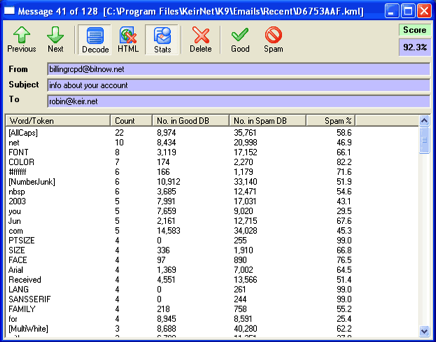K9 - Reading Emails in K9
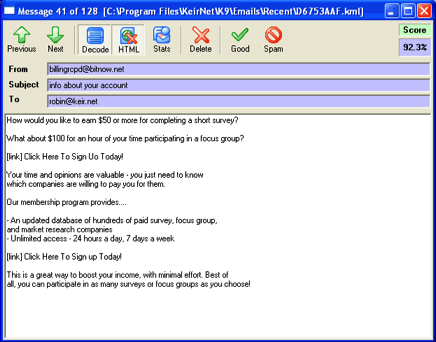
In all of the first 3 tabs in K9 you can read emails from the lists by either selecting one and clicking the Read button on the toolbar or by simply double-clicking a message. You will be presented with a new window like the one shown above. Multiple windows can be opened at the same time on different emails.
The Previous and Next buttons act as expected, moving to the previous or next message.
The Decode button alternates between showing the fully decoded email text and the raw text as it appears from the server.
The HTML button alternates between showing email complete with its HTML tags (if any) and showing the email with all HTML tags removed. This can help in viewing the text of an HTML email without the need for showing it in a web browser.
The Stats button shows word statistics for the current email, as seen in the image below. The columns in the main body of the window show, from left to right:
The Previous and Next buttons act as expected, moving to the previous or next message.
The Decode button alternates between showing the fully decoded email text and the raw text as it appears from the server.
The HTML button alternates between showing email complete with its HTML tags (if any) and showing the email with all HTML tags removed. This can help in viewing the text of an HTML email without the need for showing it in a web browser.
The Stats button shows word statistics for the current email, as seen in the image below. The columns in the main body of the window show, from left to right:
- The word/token itself.
- The number of occurrences of this word in this email.
- The number of times this word has occurred in all Good emails.
- The number of times this word has occurred in all Spam emails.
- The K9 spam score value for this word. The higher the value the more spam-like it is.